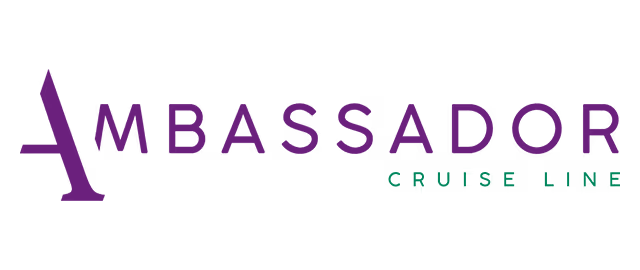For the Travel Sector
TMU Management safeguards pipeline funds, supports repatriation and provides cover that meets the requirements of merchant acquirers and regulators. We look beyond the obvious exposures, working with you to identify and address the weak points others may overlook.
Whether you are a tour operator, OTA, travel group, airline, cruise line or any company within the travel industry, our embedded solutions are designed to protect your operations and safeguard your reputation.
Learn more